How to add a new admin via Extras
In order to create a new admin within Extras, the user will already need to have an Extras account.
They can register using your company’s unique link which can be found on your admin homepage shown below:

Through this link, the user will fill in their details which will create them as a standard user against your client. To give a user admin access, they will need to have activated their account, so if they haven't done so already, please ask them to activate their account via the email that they will have received upon completing the registration process.
The next step is to grant the user the admin role.
Watch our walk-through video to learn more:
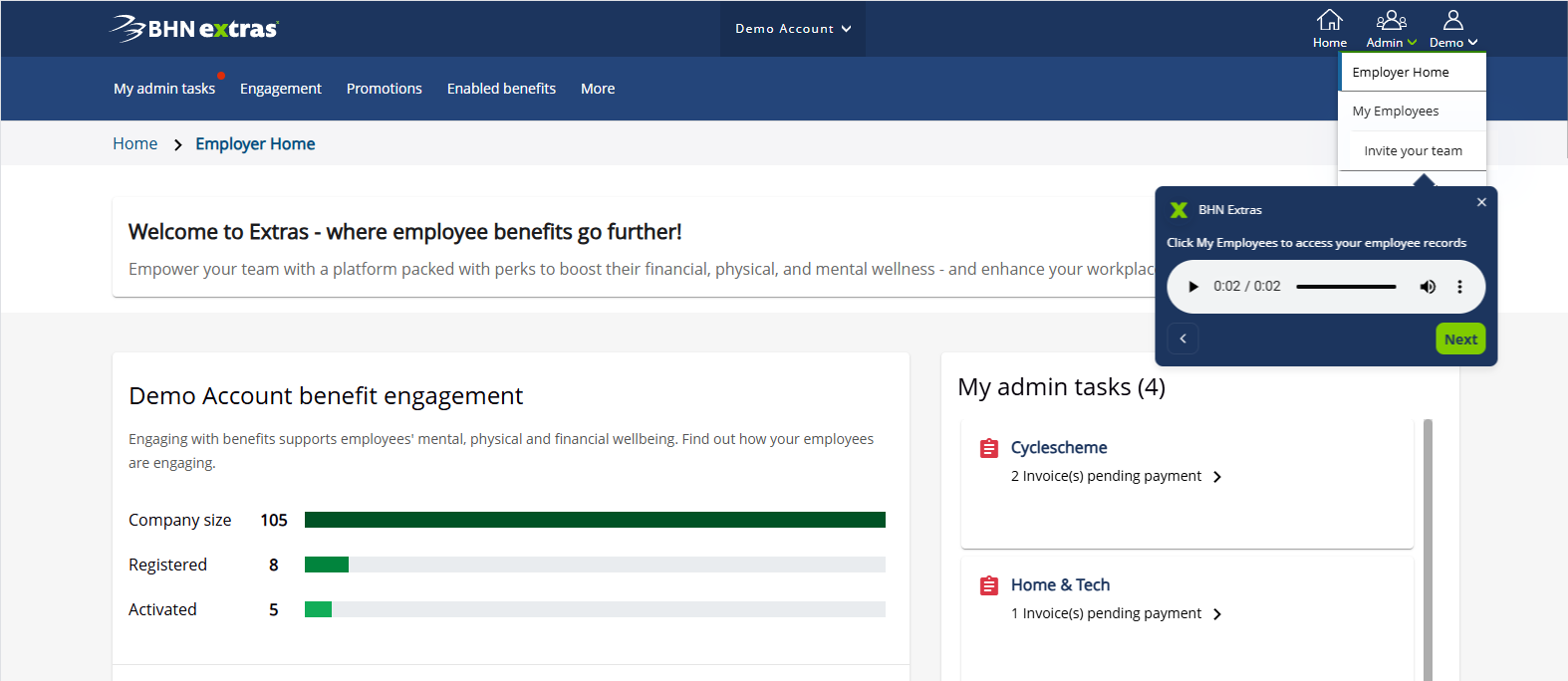
Or use our step-by-step instructions:
First, navigate to the 'My Employees' section of the admin menu:

On the My Employees page, locate the newly created employee record (you can use the filter to search via their email address or other details). A status of "Created" means the account is not yet activated by the user.
Once that's done, select the checkbox next to their email address and then head to the 'More' menu in the top right hand corner of the screen. Clicking this, you should then see the 'Make admin' option.

Please note: This 'Make admin' option will not show if you have selected multiple users via the check box in the previous step - please repeat the process again to promote another user to an admin.
